Field Relationships Overview
Create and manage custom field relationships between list values in configured fields. This enables users to view important project data dynamically. Field relationships allow the values of list fields in a data set to change depending on choices that a user makes. An administrator or project lead can select these field values as they manage projects on the Projects page, and use them in workflows and forms. This helps to reduce instances of user error. An organization that handles a large amount of projects can have an administrator create and apply these field relationships by adding them as columns on the Projects page to help filter project data.
An example scenario might be an administrator who creates two list configured fields when setting up a project: Regions and Departments. The Regions field contains the following list values: Northern, Eastern, Southern, and Western. The Departments field contains the following list values: Engineering, Finance, Logistics, Manufacturing, and Packaging. The administrator then sets up field relationships to help sort departments (the related field) by region (the driving field) for the project. This enables users to run reports, create charts, and view project dashboards utilizing those field relationships to sort specific data.
In this example, when the user selects Northern from the Regions list, they would then see Engineering, Finance, and Logistics in the Departments list.
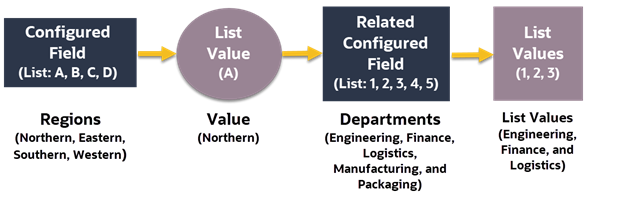
From the workspace level Summary & Settings page for a project, you can add as many separate field relationships as your organization needs. Field relationships are automatically inherited by any child workspaces, but they can only be edited, deleted, or duplicated in the owning workspace.
Only users with Add, Edit, and Delete privileges enabled for Configured Fields at the workspace level can create and modify field relationships. Users who need to modify list configured fields marked as Restricted must also have the Add, Edit, and Delete privileges enabled for Restricted Configured Fields at the workspace level.
Rules to remember when creating field relationships:
- A configured field and its related fields must have the same owning workspace.
- When you copy, export, or import workspace data, you can include configured fields and their relationships. When you move a workspace that contains field relationships, the configured field and its relationships are promoted to the destination's parent workspace and is available to all child workspaces in the hierarchy.
- A maximum of eight configured fields can be in relationship within the same relationship chain.
- A list configured field can drive multiple lists, but each driven configured field can only have one driving list.
- Once a list is driven by another list, it cannot drive any list up the hierarchy. For example, List A is configured to give options from List B, List B gives options from List C. Neither List B nor List C can drive options from List A.
- If you update the details for configured fields that are currently in field relationships, related configured fields within the relationship will no longer be mapped correctly and may not appear as options.
- If a configured field is already assigned to be updated in a workflow update field task, that field cannot be added as a driven field in a field relationship chain.
Last Published Monday, November 17, 2025