Working with Object Home Pages
You can use an object home page to view additional details about the object, add it as a favorite, and access Summary & Settings.
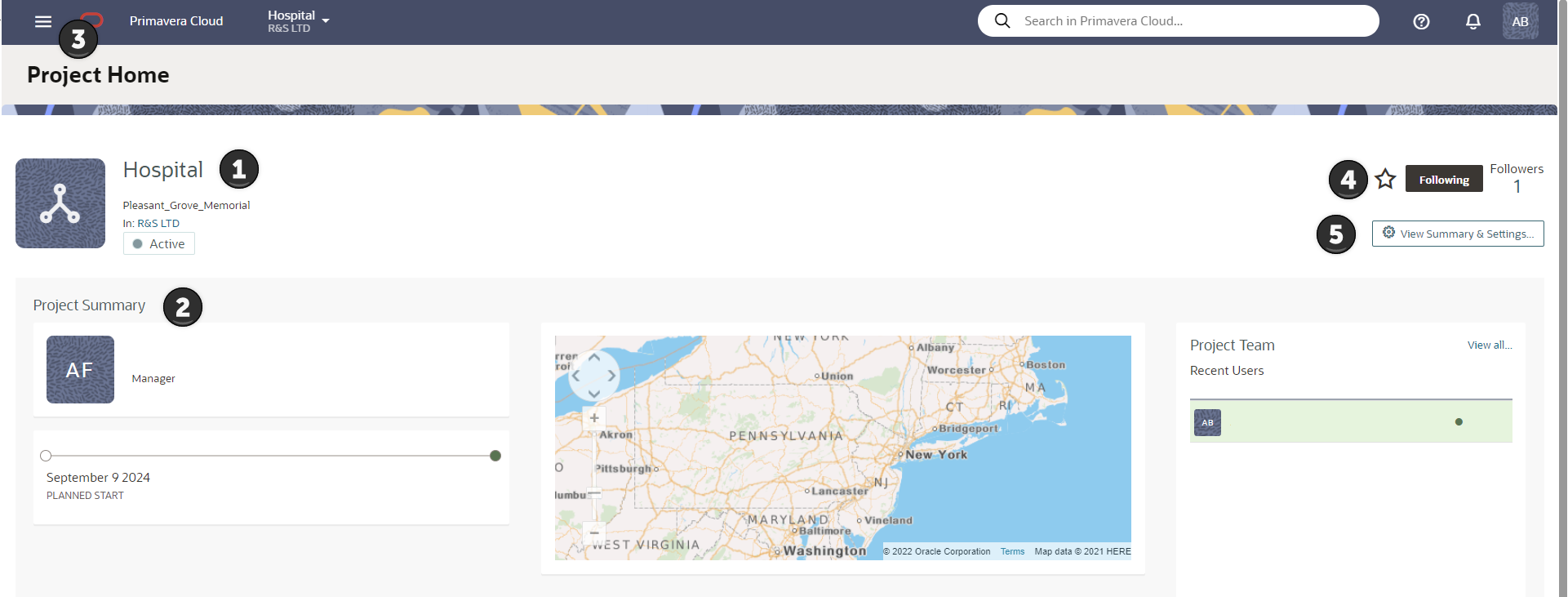
Table of Screen Highlights
Item | Description |
|---|---|
1 | Object details: Review additional object details such as name, owning workspace, and status badge (if applicable). |
2 | Object Summary: Review additional object details such as manager, location, projects and portfolios included, and more. Options available depend on your context. |
3 | Main Menu: Open the Main menu to open a menu with your available apps. Customize your apps by hiding or showing apps and arranging the sequence that they appear in using the Edit Menu. Any apps you hide or show will only effect your view in the application. |
4 | Favorite, Follow, Followers: You can add a project or portfolio as a favorite, follow a project, or view users who follow a project. |
5 | Summary and Settings: Launch the Summary and Settings pagel to configure data, objects, user groups, and permission sets. Configuration options will vary depending on whether you open a workspace, project, or portfolio. |
Last Published Monday, November 17, 2025